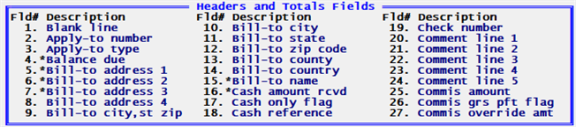
This appendix contains the following topics:
This appendix provides information on each field that is available for designing and printing on an O/E form. The field descriptions are arranged in three groups: Header/Total fields, and Line Item and Payment fields.
Header fields are those that print at the top part of the form, while Total fields print at the bottom part. Header and Total fields are fields that relate to the order in general, such as order number, date, customer name, tax, and total order amount.
Line Item and Payment fields print in the middle part of the form, between the Header and Total fields. The line item data prints the items, services, and line notes. Payment fields may only be used with Multi-payment/Credit card processing as set in A/R Control information. The payment details print after all the line items and only print once per invoice.
Forms Menu and Chapter
The Master information (Forms) selection allows you to define an unlimited number of forms and to print almost all of the information fields in the O/E Order Header, Order Line, and Payments. See the Forms chapter for installing pre-defined formats, designing or modifying your own formats. When designing or modifying a format this appendix has information about each field.
This section contains screen shots of the selectable fields. It also has a table that includes the name and description of each field.
The following are screen shots that list the available header and total fields:
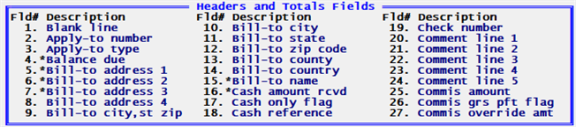
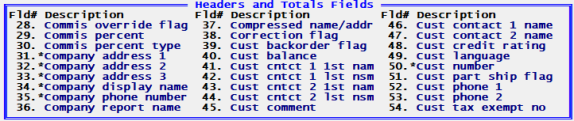
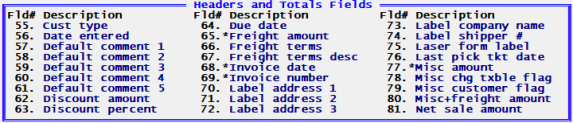
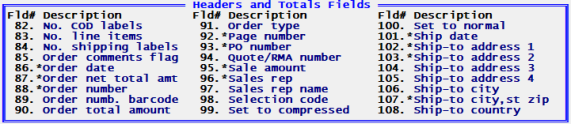
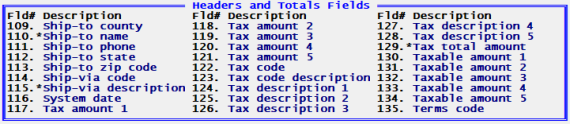
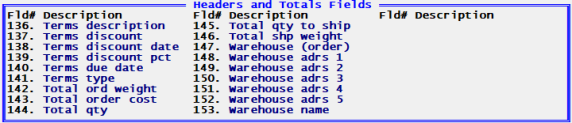
The Maximum Field Size column is for all field types. A numeric field type can have decimals and are written as 9.2. This example indicates there are 9 digits to the left of the decimal and 2 to the right. Keep in mind that numeric fields can also be assigned commas. When this is the case the field size will be longer than the maximum provided here. Some numeric fields may also be assigned a sign symbol which can be - or + making it even one digit longer.
When designing a traditional format with the field lengths can be significant especially when you are using a format with only 80 columns in width. When designing a PDF Forms Designer format you should use the maximum field sizes available. There may be exceptions such as quantities. For example, you may not need the numbers to the right of the decimal.
There is a specific relationship between the Forms Designer frw file, the Forms designer csv data fields, and PBS Form Fields that go into producing the pdf or Windows printer output. Here is the location of each data type:
| • | ?????.frw file – IMAGES folder. Fields are either entered individually or as a table of fields. Various default frw files are provided. |
| • | ?????.csv file – IMAGES folder. Lists the individual and table fields. The OEDFTCSV.file is the default csv file for O/E. Other csv files can be created. In this case the name of a csv file must match the frw name. |
| • | PBS Format Fields – O/E Master information > Forms |
Fields must be assigned to a PBS format in order for them to print on the form using Forms Designer. However, the exact location of the fields in the PBS format is not important. Putting them in the general location in the format provides organization and reduces confusion. Ultimately, the frw settings determines the location where the fields print on a page.
These are the field and table names in the OEDFTCSV.csv default file:
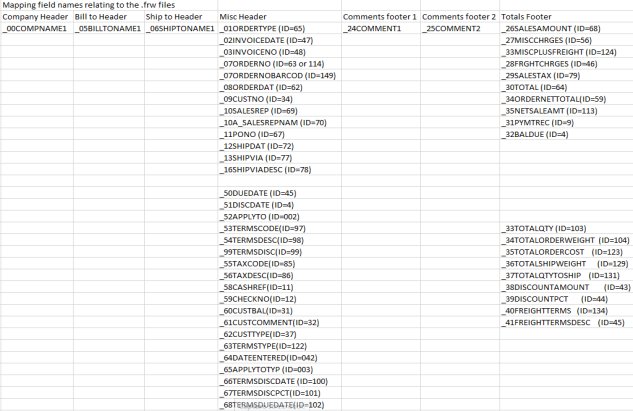
To help map the O/E format field names with the Forms Designer csv and frw field and table names we have included specific columns in table list of O/E Header and Total fields below.
The header and totals table below has five columns:
| 1. | The first column has the O/E format field name. This is the field name when designing your format in PBS O/E. |
| 2. | The second column has the maximum field size. |
| 3. | The third column indicates the individual Forms Designer fields . Not all fields are available as individual fields. For each individual field that you need, it requires an entry in the Forms Designer frw file. Each of the fields entered in the frw file must also be entered in the O/E format. Individual fields include miscellaneous header and total footer fields. |
| 4. | The third column indicate the Forms Designer fields that come from a table; like the company address, bill-to address and ship-to address. When a field is part of a table, only the table name is entered in the Forms Designer frw file. Every corresponding field that is entered in the O/E format will print on the form. |
| 5. | The last column has a description of the field. |
For various reasons, some fields are not available (N/A) as either a field name or in a table when designing a format with Forms Designer.
The maximum field size is not as relevant when designing a PDF Forms Designer format. For a PDF Forms Designer format it is recommended that you use the field maximum size where appropriate. The location assigned in the PDF Forms Designer .frw determines the actual field location. When the data is longer the program compensates and prints it correctly.
|
Header and Total Fields |
||||
|
O/E Forms Field Name |
Maximum Field Size |
Forms Designer (Field group) and _Field Name |
|
Description |
|---|---|---|---|---|
|
N/A |
N/A |
N/A |
When this field is selected, no other data is printed on the line, even if it is defined. |
|
|
7 |
(Misc header) _52APPLYTO |
N/A |
Apply to number for credit memos. |
|
|
1 |
(Misc header) _65APPLYTOTYP |
N/A |
Type of apply-to number on order: Blank = one O = open credit N = apply to number |
|
|
9.2 |
(Totals footer) _32BALDUE |
N/A |
Amount that remains due on order. |
|
|
60 |
N/A |
_05BILLTONAME1 |
Bill to address line 1. Using traditional forms, when setting the maximum length to more than 35 characters the bill-to address prints compressed when the data exceeds 35 characters. |
|
|
60 |
N/A |
_05BILLTONAME1 |
Bill to address line 2. Using traditional forms, when setting the maximum length to more than 35 characters the bill-to address prints compressed when the data exceeds 35 characters. |
|
|
60 |
N/A |
_05BILLTONAME1 |
Bill to address line 3. Using traditional forms, when setting the maximum length to more than 35 characters the bill-to address prints compressed when the data exceeds 35 characters. |
|
|
Bill-to address 4 |
60 |
N/A |
_05BILLTONAME1 |
Bill to address line 4. Using traditional forms, when setting the maximum length to more than 35 characters the bill-to address prints compressed when the data exceeds 35 characters. |
|
Bill-to city |
45 |
N/A |
_05BILLTONAME1 |
Using traditional forms, when setting the maximum length to more than 35 characters the bill-to address prints compressed when the data exceeds 35 characters. When you combine the city, state, zip and country on one line the combined number of characters must be 35 or less to not print compressed. |
|
Bill-to city, st zip |
90 |
N/A |
_05BILLTONAME1 |
This prints the city, state and zip code for the customer all on one line. You must set the length to be greater than a combination of any city, state and zip code that you have on file for a customer. If the total length of the data is greater than the set maximum, the zip code and possibly the state and part of the city will be cut off when printing. Using traditional forms, when setting the maximum length to more than 35 characters the bill-to address prints compressed when the data exceeds 35 characters. |
|
Bill-to country |
3 |
N/A |
_05BILLTONAME1 |
If the length is set at 35 characters or less the data will not print compressed on the form. When you combine the city, state, zip and country on one line the combined number of characters must be 35 or less to not print compressed. |
|
Bill-to county |
45 |
N/A |
_05BILLTONAME1 |
If the length is set at 35 characters or less the data will not print compressed on the form. |
|
50 |
N/A |
_05BILLTONAME1 |
Customer bill-to name. Entered as line 1 for miscellaneous customer. When setting the maximum length to more than 35 characters the bill-to address prints compressed when the data exceeds 35 characters. |
|
|
Bill-to state |
23 |
N/A |
_05BILLTONAME1 |
If the length of the address line is set at 35 characters or less the data will not print compressed on the form. When you combine the city, state, zip and country on one line the combined number of characters must be 35 or less to not print compressed. |
|
Bill-to zip code |
15 |
N/A |
_05BILLTONAME1 |
If the length of the address line is set at 35 characters or less the data will not print compressed on the form. When you combine the city, state, zip and country on one line the combined number of characters must be 35 or less to not print compressed. |
|
9.2 |
(Totals footer) _31PYMTREC |
N/A |
Amount of cash (or check) received with the order. |
|
|
1 |
N/A |
N/A |
Y = cash only for COD shipments. |
|
|
25 |
(Misc Header) _58CASHREF |
N/A |
Reference text if check number = zero (cash). |
|
|
6 |
(Misc Header) _59CHECKNO |
N/A |
Zero = cash |
|
|
30 |
N/A |
_24COMMENT1 |
Entered when order is entered. |
|
|
8.2 |
N/A |
_24COMMENT1 |
Order commission amount, net after discount. |
|
|
1 |
N/A |
_24COMMENT1 |
Y = one or more line items have commission based on gross profit. |
|
|
8.2 |
N/A |
_24COMMENT1 |
Commission override amount . |
|
|
1 |
N/A |
_24COMMENT1 |
Type of override entered for commission amount: N = not overridden, A = amount, P = percent. |
|
|
2.3 |
N/A |
_24COMMENT1 |
Order commission percent. |
|
|
1 |
N/A |
_24COMMENT1 |
For customer or sales rep default: P = price, M = margin. For percent override: D = directly entered. |
|
|
30 |
N/A |
_00COMPNAME1 |
Company address lines 1 through 3. |
|
|
30
|
N/A |
_00COMPNAME1 |
Company display name. |
|
|
12 |
N/A |
_00COMPNAME1 |
Company phone number. |
|
|
50 |
N/A |
_00COMPNAME1 |
Company report name. |
|
|
Compress name/ addr
|
60 |
N/A |
N/A |
For a PDF Forms Designer design use the individual name and address fields for your format.
This group of fields includes both the complete bill-to and ship-to addresses. Using the traditional forms, the program prints the data compressed only. The city, state and zip fields are truncated at 60 characters. The program will only print the name and address lines that have data with no blank lines between address fields. As many as 7 lines can print on the form. For both the bill-to and ship-to addresses the program prints these fields: 1. name 2. through 5. address 1-2-3-4 6. city state, zip 7. country |
|
1 |
N/A |
_24COMMENT1 |
Y = correcting entry to G/L. |
|
|
1 |
N/A |
_24COMMENT1 |
Y = customer allows back orders. |
|
|
10.2 |
(Misc Header) _60CUSTBAL |
N/A |
Customer balance, including unposted balance. |
|
|
Cust cntct 1 1st name |
20 |
N/A |
_05BILLTONAME1 |
This data is from Contacts (CONTAC) and is the first name of the customer's contact number 1. |
|
Cust cntct 1 lst name |
30 |
N/A |
_05BILLTONAME1 |
This data is from Contacts (CONTAC) and is the last name of the customer's contact number 1. |
|
Cust cntct 2 1st name |
20 |
N/A |
_05BILLTONAME1 |
This data is from Contacts (CONTAC) and is the first name of this customer's contact number 2. |
|
Cust cntct 2 lst name |
30 |
N/A |
_05BILLTONAME1 |
This is data is from Contacts (CONTAC) and is the last name of this customer's contact number 2. |
|
65 |
(Misc Header) _61CUSTCOMMENT |
N/A |
Comment from A/R Customers. |
|
|
51 |
N/A |
_05BILLTONAME1 |
This data is from Contacts (CONTAC) and is the combined first and last name, with a space between each, of the customer's contact number 1. |
|
|
51 |
N/A |
_05BILLTONAME1 |
This data is from the Contacts (CONTAC) and is the combined first and last name, with a space between each, of this customer's contact number 2. |
|
|
4 |
N/A |
_24COMMENT1 |
Credit rating from A/R Customers. |
|
|
Cust language |
|
N/A |
N/A |
Not currently used. |
|
12 |
(Misc header) _09CUSTNO |
N/A |
Customer number. |
|
|
1 |
N/A |
_24COMMENT1 |
Customer accepts partial shipments. |
|
|
25 |
N/A |
_05BILLTONAME1 |
Phone 1. Contacts with phone numbers are separately entered and assigned to customers. This data is from the Contacts (CONTAC) and is the office phone 1 for this customer's contact number 1. |
|
|
25 |
N/A |
_05BILLTONAME1 |
Phone 2. Contacts with phone numbers are separately entered and assigned to customers. This data is from the Contacts (CONTAC) and is the office phone 1 for this customer's contact number 2. |
|
|
20 |
N/A |
_24COMMENT1 |
Tax exempt number from A/R Customers. |
|
|
5 |
(Misc header) _62CUSTTYPE |
N/A |
Customer type from A/R Customers. |
|
|
|
|
Date as entered on the order. |
||
|
30 |
N/A |
_25COMMENT2 |
Comment lines 1 through 5 entered when invoices are printed. |
|
|
9.2 |
(Totals footer) _38DISCOUNTAMOUNT |
N/A |
Order discount amount. |
|
|
2.3 |
(Totals footer)_39DISCOUNTPCT |
N/A |
Order discount percent. |
|
|
(Misc header)_50DUEDATE |
N/A |
Blank until invoice is printed. |
||
|
7.2 |
(Totals footer) _28FRGHTCHRGES |
N/A |
Freight amount. |
|
|
Freight terms |
3 |
(Totals footer)_40FREIGHTTERMS |
N/A |
Freight terms number. Not currently used. |
|
Freight terms desc |
25 |
(Totals footer) _41FREIGHTTERMSDESC |
N/A |
Freight terms description. Not currently used. |
|
(Misc header) _02INVOICEDATE |
N/A |
Date assigned to invoice when printed. System date used if blank. |
||
|
7 |
(Misc header _03INVOICENO |
N/A |
Number assigned to invoice when printed. Blank if invoice not printed. |
|
|
25 |
N/A |
N/A |
Address from O/E Control information. |
|
|
25 |
N/A |
N/A |
Name from O/E Control information. |
|
|
15 |
N/A |
N/A |
Number from O/E Control information. |
|
|
25 |
N/A |
N/A |
This is the form label when entering number of copies information. This applies when printing to a Company information printer. Otherwise, when using Windows printer the form label prints regardless. |
|
|
N/A |
_24COMMENT1 |
Date picking ticket was last printed. |
||
|
8.2 |
(Totals footer) _27MISCCHRGES |
N/A |
Miscellaneous charges amount. |
|
|
1 |
N/A |
N/A |
Y = taxable miscellaneous charges. |
|
|
1 |
N/A |
N/A |
Y = miscellaneous customer. |
|
|
Misc+freight amount |
8.2 |
(Footers total) _33MISCPLUSFREIGHT |
N/A |
The total of miscellaneous charges + freight. |
|
9.2 |
(Footers total) _35NETSALEAMT |
N/A |
Order shipping amount, net after discount. |
|
|
2 |
N/A |
N/A |
Number of COD labels entered. Zero for unselected orders. |
|
|
3 |
N/A |
_24COMMENT1 |
Number of lines on order, including text lines. |
|
|
2 |
N/A |
N/A |
Number of shipping labels entered. |
|
|
1 |
N/A |
N/A |
Y = order has comments. |
|
|
(Misc header) _08ORDERDAT |
N/A |
Entered order date. |
||
|
9.2 |
(Footers total) _26SALESAMOUNT |
N/A |
Order shipping amount, net after order discount, plus tax, freight and misc charges. |
|
|
6 |
(Misc header) _07ORDERNO |
N/A |
Order number, Quote number, or RMA number. |
|
|
Order numb. bar code |
6 |
(Misc header) _07ORDERNO |
N/A |
Order number, Quote number, or RMA number. It requires a bar code font to print. |
|
9.2 |
(Totals footer) _30TOTAL |
N/A |
Undiscounted order shipping amount, plus tax, freight and misc charges. |
|
|
1 |
(Misc header) _01ORDERTYPE |
N/A |
O = order, I = invoice, C = credit memo, Q = quote, R = RMA. |
|
|
3 |
N/A |
N/A |
Form page number. |
|
|
30 |
(Misc header) _11PONO |
N/A |
Purchase order number. |
|
|
6 |
(Misc header) _07ORDERNO |
N/A |
For order or credit memo converted from a quote or RMA, its original number as a quote or RMA. Zero = was never a quote or RMA. |
|
|
9.2 |
(Totals footer) _26SALESAMOUNT |
N/A |
Undiscounted order shipping amount. |
|
|
3 |
(Misc header) _10SALESREP |
N/A |
Sales rep ID for order. |
|
|
25 |
(Misc header) _10A_SALESREPNAM |
N/A |
Order sales rep name. |
|
|
1 |
N/A |
N/A |
Blank = order entry in progress, C = complete, not selected for billing, S = complete, selected for billing, I = invoice printed, X = invoice printing in progress. |
|
|
1 |
N/A |
N/A |
This changes the text from a normal large font to a smaller compressed font. If using compressed printing on an 8.5 x 11 piece of paper, you may change the form 4. Width field from 80 to 132 columns. This setting does not correspond to any one field and can affect one or multiple fields including the row and following the row where it is set. You may use a printer that is PCL 5 compatible for this setting with a Company information printer. You may also use Windows printer or a PDF printer. For specific settings and recommendations also see Classic Format Compression Printing definition in the Forms chapter. |
|
|
1 |
N/A |
N/A |
The forms font default is non compressed which is normal. Normal is up to 80 columns per line. This setting is used after Set to compressed to bring the font setting back to normal. This sets the text font to the larger non compressed font size, from the point where this field is entered in the document. You do not need to use this setting if the entire form is set to compressed. |
|
|
(Misc header) _12SHIPDAT |
N/A |
Order ship date. |
||
|
60 |
N/A |
_06SHIPTONAME1 |
Ship to address line 1. When setting the maximum length to more than 35 characters the ship-to address prints compressed when the data exceeds 35 characters. |
|
|
60 |
N/A |
_06SHIPTONAME1 |
Ship to address line 2. When setting the maximum length to more than 35 characters the ship-to address prints compressed when the data exceeds 35 characters. |
|
|
60 |
N/A |
_06SHIPTONAME1 |
Ship to address line 3. When setting the maximum length to more than 35 characters the ship-to address prints compressed when the data exceeds 35 characters. |
|
|
60 |
N/A |
_06SHIPTONAME1 |
Ship to address line 4. When setting the maximum length to more than 35 characters the ship-to address prints compressed when the data exceeds 35 characters. |
|
|
Ship-to city |
45 |
N/A |
_06SHIPTONAME1 |
Ship to city. When setting the maximum length to more than 35 characters the ship-to address prints compressed when the data exceeds 35 characters. |
|
Ship-to city, st, zip |
90 |
N/A |
_06SHIPTONAME1 |
This prints the ship-to city, state and zip code all on one line. You must set the length to be greater than a combination of any city, state and zip code that you have on file for the ship-to address. If the total length of the data is greater than the set maximum, the zip code and possibly the state and part of the city will be cut off when printing. When setting the maximum length to more than 35 characters the bill-to address prints compressed when the data exceeds 35 characters. |
|
Ship-to country |
3 |
N/A |
_06SHIPTONAME1 |
Ship-to country. When setting the maximum length to more than 35 characters the ship-to address prints compressed when the data exceeds 35 characters. |
|
Ship-to county |
45 |
N/A |
_06SHIPTONAME1 |
Ship-to county. |
|
50 |
N/A |
_06SHIPTONAME1 |
Ship to address name. When setting the maximum length to more than 35 characters the ship-to address prints compressed when the data exceeds 35 characters. |
|
|
Ship-to phone |
15 |
N/A |
_06SHIPTONAME1 |
Ship-to addresses have contacts that are stored in (CONTAC) This is the office phone number 1 for contact 1. |
|
Ship-to state |
23 |
N/A |
_06SHIPTONAME1 |
Ship to state. The USA postal service only requires a 2 character state. |
|
Ship-to zip code |
15 |
N/A |
_06SHIPTONAME1 |
Ship to zip code or postal code. |
|
3 |
(Misc header) _13SHIPVIA |
N/A |
Ship via code. |
|
|
15 |
(Misc header) _16SHIPVIADESC |
N/A |
Ship via description. |
|
|
N/A |
N/A |
System date. |
||
|
8.2 |
N/A |
N/A |
Tax amount associated with A/R tax code Tax percent 1. |
|
|
8.2 |
N/A |
N/A |
Tax amount associated with A/R tax code Tax percent 2. |
|
|
8.2 |
N/A |
N/A |
Tax amount associated with A/R tax code Tax percent 3. |
|
|
Tax amount 4 |
8.2 |
N/A |
N/A |
Tax amount associated with A/R tax code Tax percent 4. |
|
Tax amount 5 |
8.2 |
N/A |
N/A |
Tax amount associated with A/R tax code Tax percent 5. |
|
3 |
(Misc header) _55TAXCODE |
N/A |
Order A/R tax code. |
|
|
25 |
(Misc header) _56TAXDESC |
N/A |
Order A/R tax code description. |
|
|
8.2 |
(Totals footer) _29SALESTAX |
N/A |
Order tax amount, net after discount (Tax amount 1 + Tax amount 2 + 3 + 4 +5). |
|
|
9.2 |
N/A |
N/A |
Order taxable amount 1-5, net after discount. |
|
|
3 |
(Misc header) _53TERMSCODE |
N/A |
Order A/R terms code. |
|
|
15 |
(Misc header) _54TERMSDESC |
N/A |
Order A/R terms code description. |
|
|
9.2 |
(Misc header) _99TERMSDISC |
N/A |
Calculated early payment discount amount based on A/R terms code. |
|
|
(Misc header) _66TERMSDISCDATE |
N/A |
Date on which early payment discount will be given; Zero = invoice not printed. |
||
|
2.3 |
(Misc header) _67TERMSDISCPCT |
N/A |
Early payment discount percent from order A/R terms code. |
|
|
(Misc header) _68TERMSDUEDATE |
N/A |
Date on which invoice payment is due; Zero = invoice not printed. |
||
|
1 |
(Misc header) _63TERMSTYPE |
N/A |
D = days, P = proximo. |
|
|
Total ord weight |
7.2 |
(Totals footer) _34TOTALORDERWEIGHT |
N/A |
Total order weight of all items on the order regardless if the item is shipping. |
|
9.2 |
(Totals footer) _35TOTALORDERCOST |
N/A |
Total cost of all line items to be shipped. |
|
|
8.5 |
(Totals footer) _33TOTALQTY |
N/A |
Total quantity ordered of all line items. |
|
|
Total qty to ship |
8.2 |
(Totals footer) _37TOTALQTYTOSHIP |
N/A |
Total quantity to ship. |
|
7.2 |
(Totals footer) _34TOTALORDERWEIGHT |
N/A |
Total shipping weight. |
|
|
2 |
N/A |
_25COMMENT2 |
Order warehouse code. ** = All warehouses. |
|
|
25 |
N/A |
_25COMMENT2 |
Warehouse address lines 1 through 5. |
|
|
10 |
N/A |
_25COMMENT2 |
Order warehouse name. |
|
Sizes of date fields vary depending on the format selected. It can as short as 6 characters and as long as 17 characters.
This section contains screen shots of the available fields and a table with a name and description of each field.
For Text lines you enter, printing is only available for:
| • | Sequence number |
| • | Description 1 |
| • | Description 2 |
| • | Text line flag |
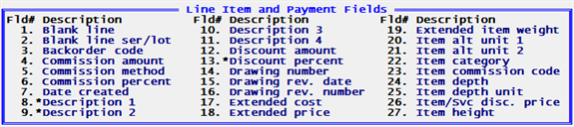
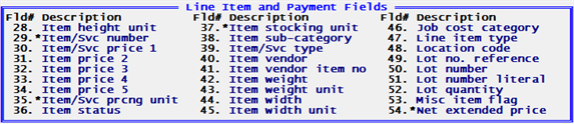
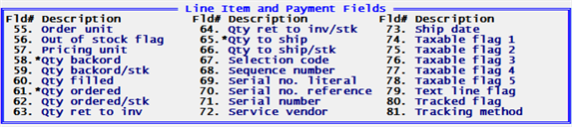
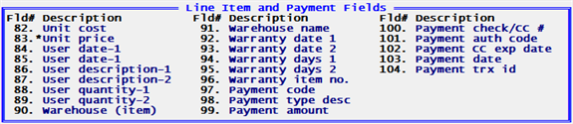
The Maximum Field Size column is for all field types.
A numeric field type can have decimals and when they do they are written as 9.2. This example indicates there are 9 digits to the left of the decimal and 2 to the right. Keep in mind that numeric fields can also be assigned commas. When this is the case the field size will be longer than the maximum provided here. Some numbers may also be assigned a sign symbol which can be - or + making it even one digit longer.
The maximum field size is not as relevant when designing a PDF Forms Designer format. When designing a format that will be used with PDF Forms Designer it is recommended that you always include the maximum size.
The printed field location is determined by the PDF Forms Designer .frw setting. The .frw file is the Forms Designer control file. You may use different .frw files for each order type.
With PDF Forms Designer the O/E line and payment fields are grouped into cells. Each cell represents a column in the body of the Forms Designer printed form. When designing a format there is a default .csv file, called OEDFTCSV.csv, that lists the field names for each cell. In the field table below there is a column that indicates the default cell where each field is located. When printed each cell becomes a different column in the output.
There is a cell column description and the cell name that is entered in the csv and frw. Here is the list:
|
Cell Body Column Name in Table Below |
Cell Body Name as entered in the frw file |
|---|---|
|
Cell1 Body Column 1 |
_01CELLBDYCOL1 |
|
Cell2 Body Column 2 |
_02CELLBDYCOL2 |
|
Cell3 Body Column 3 |
_03CELLBDYCOL3 |
|
Cell4 Body Column 4 |
_04CELLBDYCOL4 |
|
Cell5 Body Column 5 |
_05CELLBDYCOL5 |
|
Cell6 Body Column 6 |
_06CELLBDYCOL6 |
Both the .frw and Forms Designer .csv file are in the IMAGES folder.
The Cell Body Column Names are entered in the table below. They correspond to the table names above.
The following table lists Line item and Payment fields along with a description:
|
Line Item Fields |
|||
|
Field Name |
Maximum Field Size |
Cell Body Column Name |
Description / Notes |
|---|---|---|---|
|
N/A |
N/A |
When this field is selected, no other data is printed on the line, even if it is defined |
|
|
N/A |
N/A |
Blank line that follows printing of serial numbers and lot numbers |
|
|
1 |
N/A |
Item backorder code: Y = backorderable, N = not backorderable, X = backorders not tracked, D = drop shipped |
|
|
8.2 |
Cell 6 Body column 6 |
Line item commission amount, net after discount. |
|
|
1 |
Cell 5 Body column 5 |
P = price, G = gross profit. |
|
|
2.3 |
Cell 5 Body column 5 |
Item commission percent. |
|
|
Customer product # |
30 |
Cell 5 Body column 5 |
Customer product number. |
|
1 |
N/A |
Y = line is a kit component. |
|
|
1 |
N/A |
Y = item number is modifiable for component. |
|
|
N/A |
N/A |
Literal printed prior to first component line. |
|
|
N/A |
N/A |
Literal printed below last component line. |
|
|
1 |
N/A |
Y = quantity is modifiable for component. |
|
|
1 |
N/A |
Y = component is printable. |
|
|
Date created |
Cell 3 Body column 3 |
Date the line is created. |
|
|
25 |
Cell 4 Body column 4 |
Item description lines 1, 2, 3 and 4, or text for Text line |
|
|
9.2 |
Cell 5 Body column 5 |
Line discount amount. Calculated by multiplying discount percent by line extended price. |
|
|
2.3 |
Cell 5 Body column 5 |
Entered discount percent. |
|
|
9.2 |
Cell 6 Body column 6 |
Item cost multiplied by quantity to ship. |
|
|
9.2 |
Cell 6 Body column 6 |
Undiscounted line extended price. |
|
|
Extended item weight |
7.2 |
Cell 6 Body column 6 |
Combined weight of shipping items. Qty-shipped * conversion factor * item weight |
|
4 |
Cell 2 Body column 2 |
Alternate unit 1 from I/C Items. |
|
|
4 |
Cell 2 Body column 2 |
Alternate unit 2 from I/C Items. |
|
|
5 |
Cell 3 Body column 3 |
Item category. |
|
|
2 |
Cell 5 Body column 5 |
Item commission code. |
|
|
Item depth |
5.3 |
Cell 6 Body column 6 |
Item depth. |
|
Item depth unit |
4 |
Cell 2 Body column 2 |
Item depth unit of measure. |
|
Item/Scv disc. price |
7.3 |
Cell 6 Body column 6 |
Item and service discount price. |
|
Item height |
5.3 |
Cell 2 Body column 2 |
Item height. |
|
Item height unit |
4 |
Cell 2 Body column 2 |
Item height unit of measure. |
|
15 |
Cell 3 Body column 3 |
Item and service number. |
|
|
7.5 |
Cell 6 Body column 6 |
Price-1, 2, 3, 4 and 5 from I/C Items or if a service number was entered, one service price from services. |
|
|
4 |
Cell 6 Body column 6 |
Pricing unit from I/C Items. |
|
|
Item status |
1 |
Cell 2 Body column 2 |
Item status. |
|
4 |
Cell 2 Body column 2 |
Stocking unit from I/C Items. |
|
|
5 |
Cell 3 Body column 3 |
Item sub-category. |
|
|
Item /Svc type |
1 |
Cell 2 Body column 2 |
Item or service type. |
|
6 |
N/A |
Item vendor. |
|
|
15 |
Cell 3 Body column 3 |
Vendor item number. |
|
|
Item weight |
5.2 |
Cell 6 Body column 6 |
Item weight. |
|
Item weight unit |
4 |
Cell 2 Body column 2 |
Item weight unit of measure. |
|
Item width |
5.2 |
Cell 6 Body column 6 |
Item width. |
|
Item width unit |
4 |
Cell 2 Body column 2 |
Item width unit of measure. |
|
Job cost category |
N/A |
Cell 3 Body column 3 |
Not used. |
|
Line item type |
1 |
Cell 2 Body column 2 |
Line item type. |
|
4 |
Cell 3 Body column 3 |
Location code for line item warehouse. |
|
|
32 |
Cell 4 Body column 4 |
Lot number (See Note 1). |
|
|
80 |
Cell 3 Body column 3 |
Literal printed on first lot number line (See Note 1). |
|
|
20 |
Cell 5 Body column 5 |
Lot number reference text (See Note 1). |
|
|
8.5 |
Cell 1 Body column 1 |
Lot quantity (See Note 1). |
|
|
8.5 |
Cell |
Manufacturer item number. |
|
|
1 |
Cell 2 Body column 2 |
Y = miscellaneous item. |
|
|
9.2 |
Cell 6 Body column 6 |
Line extended price, net after line discount. |
|
|
4 |
Cell 2 Body column 2 |
Selling unit for the line. |
|
|
1 |
Cell 2 Body column 2 |
Y = quantity not shipped is out of stock. |
|
|
4 |
Cell 5 Body column 5 |
Pricing unit for the line. |
|
|
8.5 |
Cell 3 Body column 3 |
Line quantity on backorder. |
|
|
8.5 |
Cell 3 Body column 3 |
Line quantity on backorder, expressed in stocking units. |
|
|
8.5 |
Cell 1 Body column 1 |
Quantity ordered. |
|
|
8.5 |
Cell 1 Body column 1 |
Quantity ordered, expressed in stocking units. |
|
|
8.5 |
Cell 1 Body column 1 |
Quantity returned to inventory. |
|
|
8.5 |
Cell 1 Body column 1 |
Quantity returned to inventory, expressed in stocking units. |
|
|
8.5 |
Cell 1 Body column 1 |
Quantity to ship. |
|
|
8.5 |
Cell 1 Body column 1 |
Quantity to ship, expressed in stocking units. |
|
|
1 |
N/A |
Line selection code: S = selected, blank = not selected. |
|
|
4 |
Cell 3 Body column 3 |
Sequence number. |
|
|
32 |
Cell 4 Body column 4 |
Serial number. Do not put another non-serial number related field on the same line. (See Note 2). |
|
|
80 |
Cell 3 Body column 3 |
Literal printed on first serial number line (See Note 2). |
|
|
20 |
Cell 5 Body column 5 |
Serial number reference (See Note 2). |
|
|
Service vendor |
6 |
Cell 3 Body column 3 |
Item service vendor. |
|
Cell 3 Body column 3 |
Line ship date. |
||
|
Taxable flag 1-5 |
1 |
Cell 5 Body column 5 |
Item taxable indicator. Y = line is taxable. |
|
1 |
Cell 2 Body column 2 |
Y = line is text only. |
|
|
1 |
Cell 2 Body column 2 |
Y = line is serialized or lot-controlled. |
|
|
1 |
Cell 2 Body column 2 |
A = always serial, S = sometimes serial, B = lot balance, D = lot detail, G = gridded, N or blank = normal. Note: Lot balance and gridded are currently not used. |
|
|
6.5 |
Cell 5 Body column 5 |
Item unit cost per selling unit. |
|
|
7.5 |
Cell 6 Body column 6 |
Selling unit price. |
|
|
2 |
Cell 3 Body column 3 |
Line item warehouse. |
|
|
Cell 6 Body column 6 |
Warranty date for first warranty. |
||
|
4 |
Cell 6 Body column 6 |
Number of days in first warranty period. |
|
|
Cell 6 Body column 6 |
Warranty date for second warranty. |
||
|
4 |
Cell 6 Body column 6 |
Number of days in second warranty period. |
|
|
Warranty item number |
15 |
Cell 3 Body column 3 |
Warranty item number. |
|
Item number barcode |
45 |
Cell 3 Body column 3 |
Item number barcode. When using PDF Forms Designer you must have an assigned bar code font in the frw file. |
|
Item UPC barcode |
45 |
Cell 3 Body column 3 |
Item UPC barcode. When using PDF Forms Designer you must have an assigned bar code font in the frw file. |
|
Note |
These four Lot fields are for printing lot numbers. They may only be defined once on each form. If the Lot quantity or Lot no. reference field is also defined, lot numbers are printed one per line. If Lot number is the only Lot field defined, lot numbers print across the line, separated by commas. |
|
Note |
The following three Serial fields are for printing serial numbers. They may only be defined once on each form. Serial numbers print across the line, separated by commas, if Serial no. reference is not defined. If Serial no. reference is defined, serial numbers are printed one per line. |
Payment fields are a separate group. However, payment fields print in the invoice body immediately after the items. In order to enter and print these fields Multi-payment/Credit Card processing must be set up in A/R Control information.
See PDF Forms Designer Line Fields for information on how these fields are printed in cells.
|
Field Name |
Maximum Field Size |
Default Cell (column) |
Description / Notes |
|---|---|---|---|
|
3 |
Cell 1 Body column 1 |
This is the payment code from the payment codes file/table. |
|
|
Payment type desc |
15 |
Cell 2 Body column 2 |
Payment type description from the payment codes file/table. |
|
Payment amount |
9.2 |
Cell 6 Body column 6 |
Payment amount. |
|
Payment check/CC# |
20 |
Cell 3 Body column 3 |
This is the payment check number or credit card number. All of the 16 digit credit card number is masked except the last four digits. |
|
Payment auth code |
15 |
Cell 4 Body column 4 |
Payment authorization number. This field may or may not have any data. It depends on how you set up your payment codes. Cash never requires an authorization. |
|
Payment CC exp date |
2/2 |
Cell 4 Body column 4 |
Credit card expiration date. It includes a 2 digit month and 2 digit year. |
|
Payment date |
Cell 5 Body column 5 |
This is the payment date. |
|
|
Payment trx id |
25 |
Cell 4 Body column 4 |
Transaction identification number. |